Guide: How to Upload on Picashot

Hello Gamers,
In today’s tutorial, we will walk you through the step-by-step process of uploading your photos to Picashot. If you are new to the virtual photography world, Picashot stands out as the ultimate app for sharing your art with the world. Our platform is proud to offer a vibrant community, an intuitive interface, top-notch photo quality maintenance, and a range of other exceptional features.
Here, you'll find a thriving and diverse community of fellow VP artists who are passionate about sharing and appreciating virtual photos. We foster a supportive environment where you can connect, collaborate, and gain inspiration from like-minded individuals.
Our easy-to-use interface ensures a seamless and enjoyable experience for all users. Whether you're a beginner or an experienced user, our platform is designed to be user-friendly, allowing you to effortlessly navigate and showcase your art to the world. This guide will provide you with all the information you need to effortlessly share your photos with the world. So, let's dive in!
Getting started
The first step to uploading on Picashot begins with accessing the Picashot website through your preferred web browser on your computer or phone. Alternatively, you can download and install the Picashot App on your device. The Picashot app is available on Android and App Gallery.
Creating An Account
Signing Up
Whether it is through the website or app, creating an account on Picashot is simple. All you need to create an account on Picashot is your email, username, and your preferred display name. After inputting this, you will receive a One-Time Password (OTP) to use. Then, you are good to go!
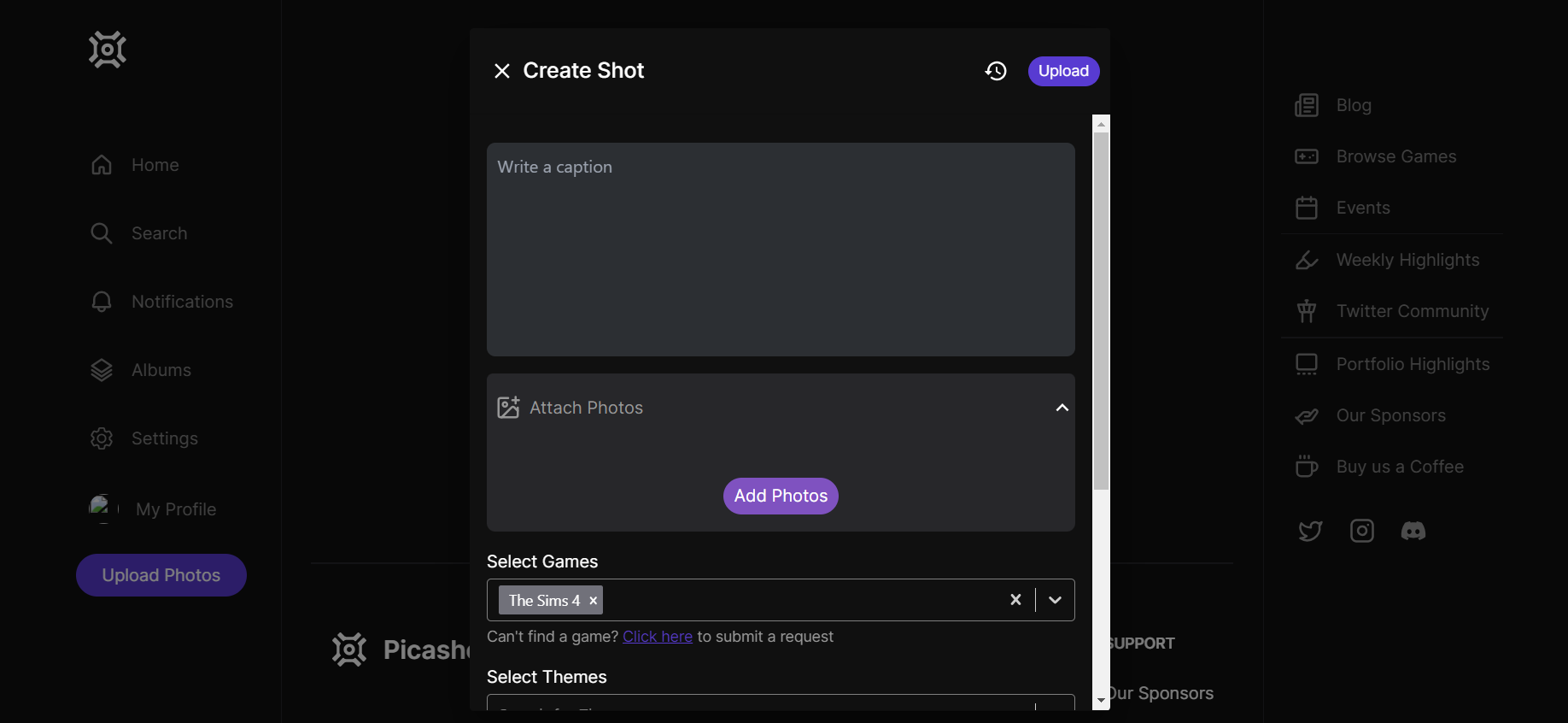
Logging In
To log in to your Picashot account, simply input your email and the OTP that is sent to your email. After this is done, you will be immediately taken to Picashot’s home page.
Uploading Your Photos
Navigating The Web & App Interface
One of the things that our beloved Picashot community members appreciate the most is the user-friendly interface of both the website and app. We have designed them with simplicity and ease of use in mind, ensuring that everyone can navigate and enjoy their Picashot experience effortlessly.
When you access the Picashot website, you will find the upload button, home, search, notification, albums, settings, and profile pages conveniently located on the left-hand side. On the right side, we have placed sections such as Blog, Games, Events, Community, Highlights, and more, ensuring that you can easily access all the features and areas of interest. In the middle, you will find the search button, highlights section, and recent posts from users you follow, games you follow, and the community. You can also choose to view your community posts, as well as users and games you follow, using the grid or list options.
Similarly, the Picashot app offers a user-friendly interface. The settings button is conveniently located in the right-hand corner for easy access. The app also features a highlights section, community posts, users you follow, and games you follow, ensuring that you can stay up to date with the latest happenings and content from your favorite creators. At the bottom of the app, you will find the upload, home, search, notification, and profile buttons, making it easy for you to navigate and use the app's various features.
We believe that a user-friendly interface is essential in fostering a welcoming and community-conscious environment. With Picashot, we aim to provide a platform that is not only easy to use but also encourages interaction, creativity, and connection among our diverse community of users.
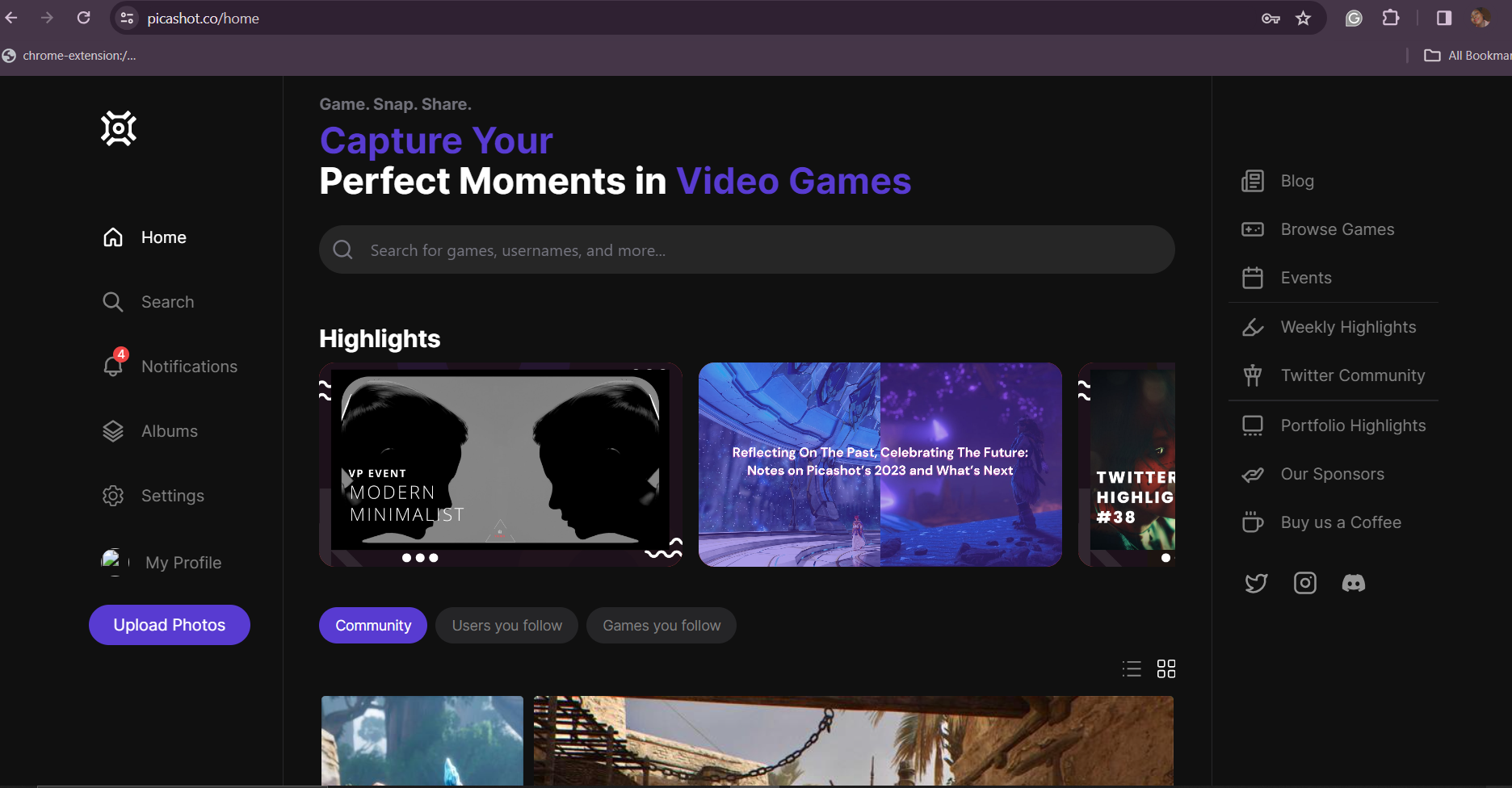
Uploading From The Web
To start sharing your amazing photos on Picashot, simply click on the Upload Photos button located on the left-hand side of the page. When you do, a convenient upload page will pop up, ready for you to showcase your creativity!
On the upload page, you'll find a range of options to enhance your photo-sharing experience. You can write captivating captions that bring your photos to life, add your stunning images, and even select the game that the photo relates to. Optionally, you can choose a theme that perfectly complements your photo, as well as specify the platform where the photo was captured. Organizing your photos is a breeze too, as you can easily add them to an album of your choice.
We understand the importance of creating a positive and respectful environment, which is why we provide features that allow you to mark sensitive photos or provide spoiler warnings to protect the experience of other users. Once you've completed all the necessary steps, simply tap on the upload button on the top right corner of the pop-up page to share your masterpiece with the Picashot community.
Remember, you have the freedom to upload photos up to 4k quality at a file size limit of 20mb/photo, ensuring that your visuals are displayed on the best quality you can find.
Uploading From The App
Uploading your photos from the Picashot app is just as simple and convenient. All you need to do is tap on the "+" button located at the bottom of the app's interface, and you'll be swiftly taken to the upload page.
Once you're on the upload page, you'll find all the familiar options that allow you to personalize your photo-sharing experience. You can easily add engaging captions, select the perfect photos to showcase your creativity, choose themes that enhance the visual appeal of your uploads, and even specify the game and platform that the photo relates to. Just like on the web version, you can also add your photos to an album and use the sensitive photos and spoiler warnings features to ensure a respectful and enjoyable experience for all users.
Editing your post
After successfully uploading your photo on the Picashot web app, you have the flexibility to make any necessary edits or additions to your post. If you happen to notice a mistake or omission in your caption or other details, don't worry! Simply click on the post and tap on the three dots located underneath your caption. A convenient pop-up menu will appear, providing you with several options.
Within this pop-up menu, you'll find the option to edit the post. By selecting this option, you can easily make any desired changes or additions to your post, ensuring that it accurately reflects your vision. Additionally, you can add the post to an album or, if needed, delete the post altogether. Should you wish to mark the photo as sensitive or provide a spoiler warning, you can do so during the editing process.
Always double-check for any necessary adjustments and ensure that your photo is presented exactly as you intend it to be.
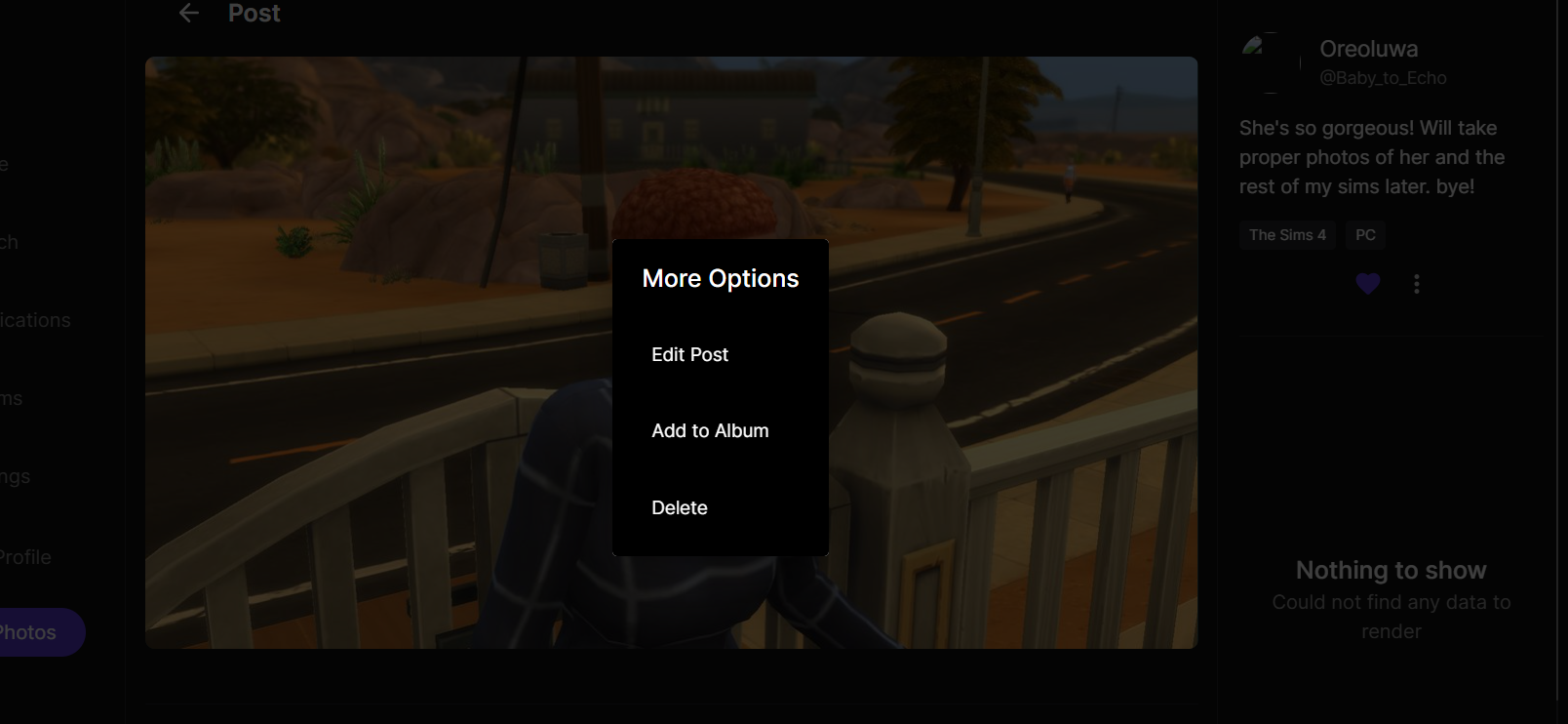
Applying Filters
We want to emphasize the importance of applying appropriate filters to your photos on Picashot, especially when it comes to suggestive content. Failure to do so may result in your photos being taken down.
At Picashot, we strive to maintain a respectful and inclusive environment for all users. This includes ensuring that the content shared on our platform adheres to our community guidelines and remains within acceptable boundaries. Applying filters to your photos helps to ensure that they align with these guidelines and that they can be enjoyed by a wide range of users.
To prevent your photos from being taken down, we encourage you to be mindful of the content you upload and take the necessary steps to mark sensitive photos or apply appropriate filters when needed. This will not only help to maintain a positive experience for all users but also protect your own creativity within the Picashot community.
Remember, by respecting our guidelines and applying filters where necessary, you can continue to share your art and connect with others who appreciate your talent.
Sharing your photos
If you're eager to share your captivating photos with a wider audience, Picashot makes it incredibly easy to do so. Using the Picashot app, simply tap on the share button located in the left-hand corner of your post. From there, you have multiple options to choose from. You can copy the URL of your post and share it with others, allowing them to directly access and view your photo on Picashot. Additionally, you can easily share your post on popular social media platforms like X (formerly Twitter) or any other apps of your choice, spreading your creativity far and wide.
Even through the web version of Picashot, you can share the URL address of your post. Whether you want to showcase your stunning photos on your website, blog, or any other online platform, Picashot provides you with the necessary tools to share your stunning photos with the world.
Share, Share, Share…
And that’s it, Picashot fam! With this guide, you are ready to take the virtual photography world by storm. By now, you should have a solid understanding of how to upload your photos to Picashot, as well as how to navigate and utilize the features of both the Picashot app and website. Remember to explore and experiment with the various options and settings Picashot has to offer to make the most out of this versatile platform. Happy uploading and using Picashot!
Cover Photo - @UnfavedVP