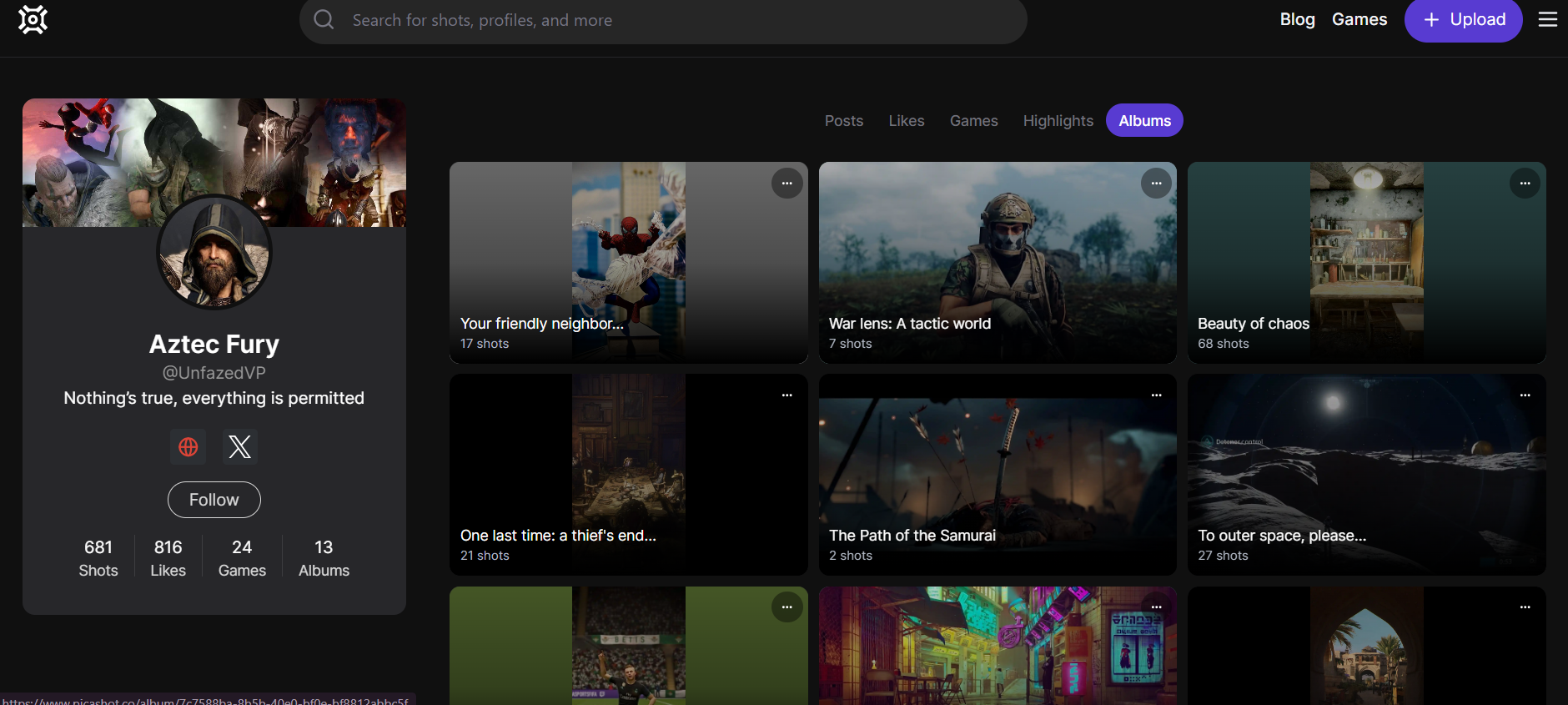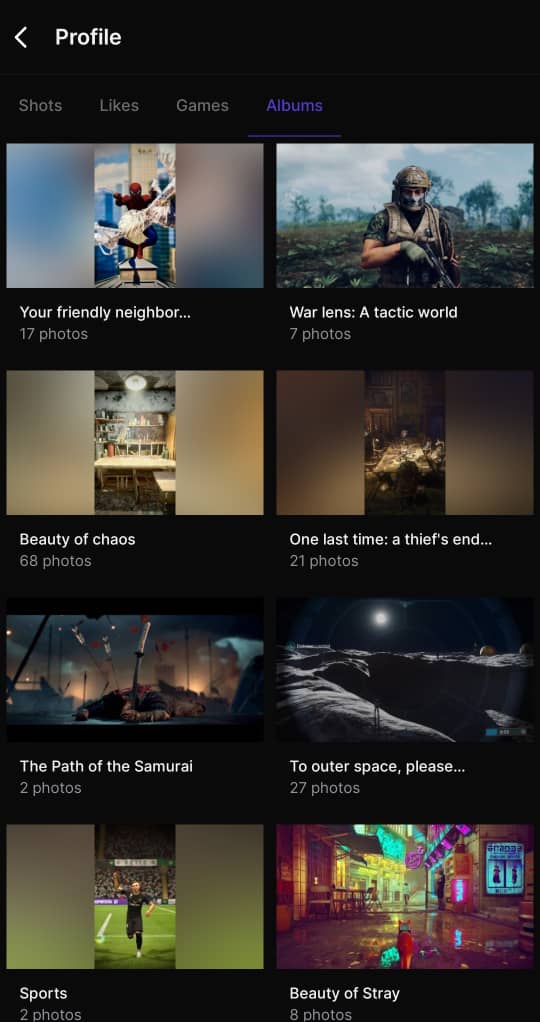Guide: All About Albums on Picashot

Just like many other useful Picashot features, the album feature serves as a powerful tool for managing your pictures on Picashot. Using the albums feature on Picashot means that you can organize your photos, preserve memories, and also gain inspiration for future shots.
Since this is a feature that helps you get better in your creativity, we must highlight its importance to better your experience on Picashot.
How To Create Albums on Picashot
Creating albums on Picashot is easy and fun. Whether you're looking to curate your favorite shots, showcase your gaming adventures, or organize photos for any other purpose, the process is simple and straightforward. Just look for the "+" sign on the homepage (for the app and web app's desktop version) or the arrow button (for the web app's mobile version), which indicates uploading your photo, and tap on it. Add your desired photos and any other necessary add-ons.
Once you've done these, you'll see a column indicating whether you want to add the post to an album. This is where the magic happens. Simply tap on this column, and you'll be prompted to create a new album. Give your album a catchy name that captures its essence, and once you're satisfied, just tap on the check icon. And voila! Your album is ready to go, perfectly organized, and waiting for you to showcase your amazing photos to the world.
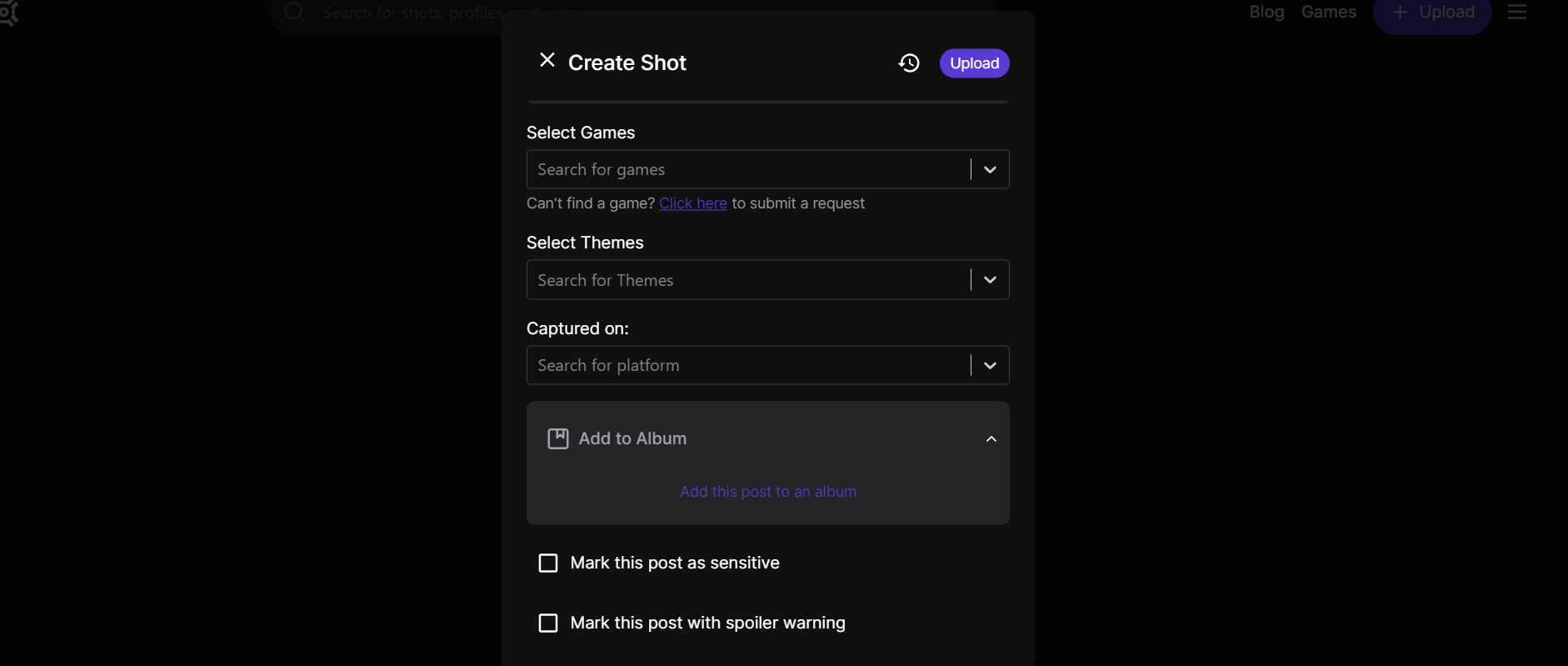
How to Use Albums on Picashot Web App
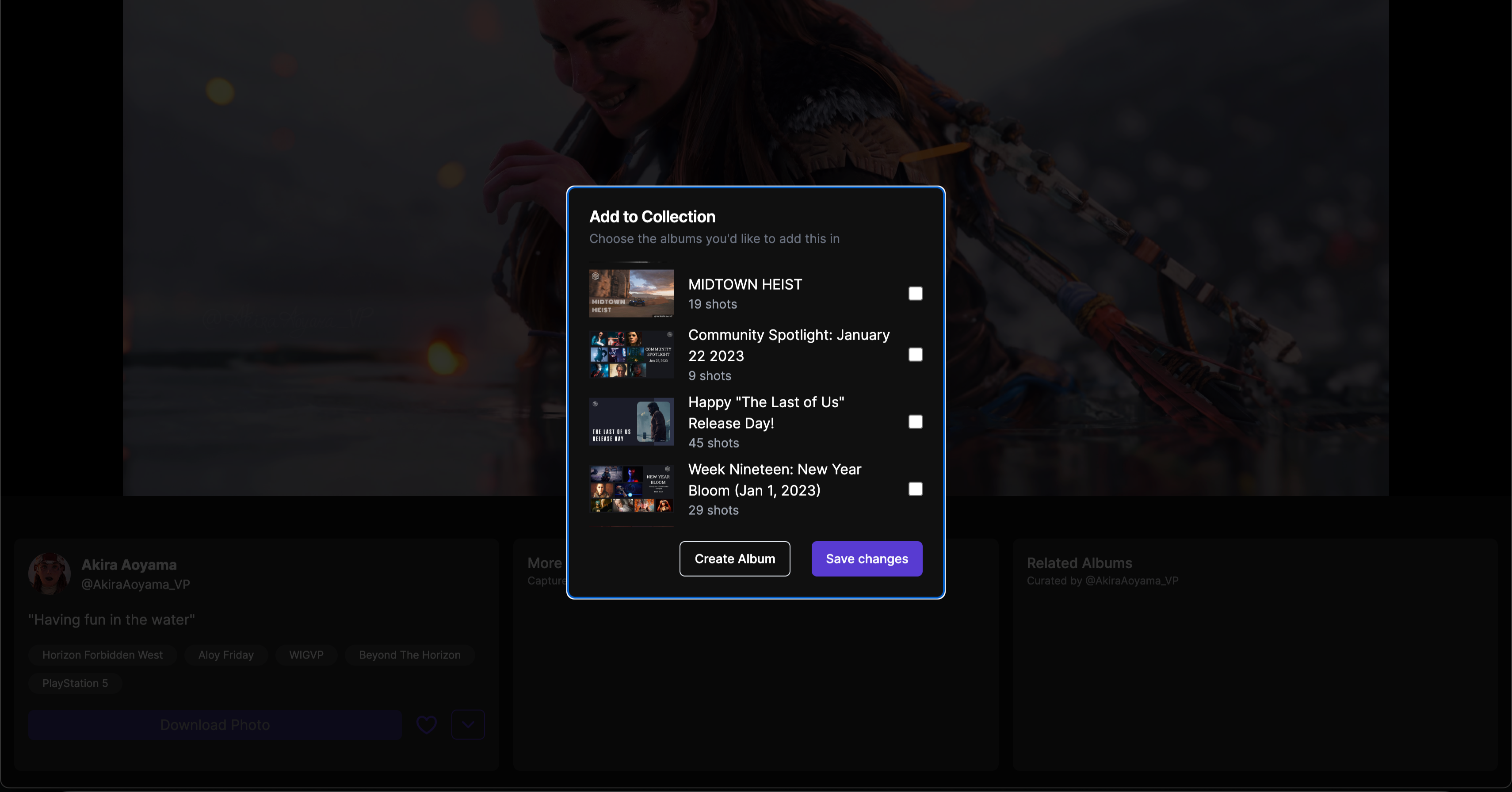
Once you've created your album and added your amazing shots, the fun doesn't stop there! Picashot allows you to easily customize your album to make it truly your own. Whether you want to rename the album, add more photos, or share it with your favorite people, Picashot gives you the tools to do so effortlessly.
To customize your album on mobile, simply head to your profile and tap on the Albums section. Locate the three dots in the top-right corner of the album and tap on them. A drop-down menu will appear, offering various options. From here, you can choose to edit your album, copy the link to share it, or even delete the album if you wish.
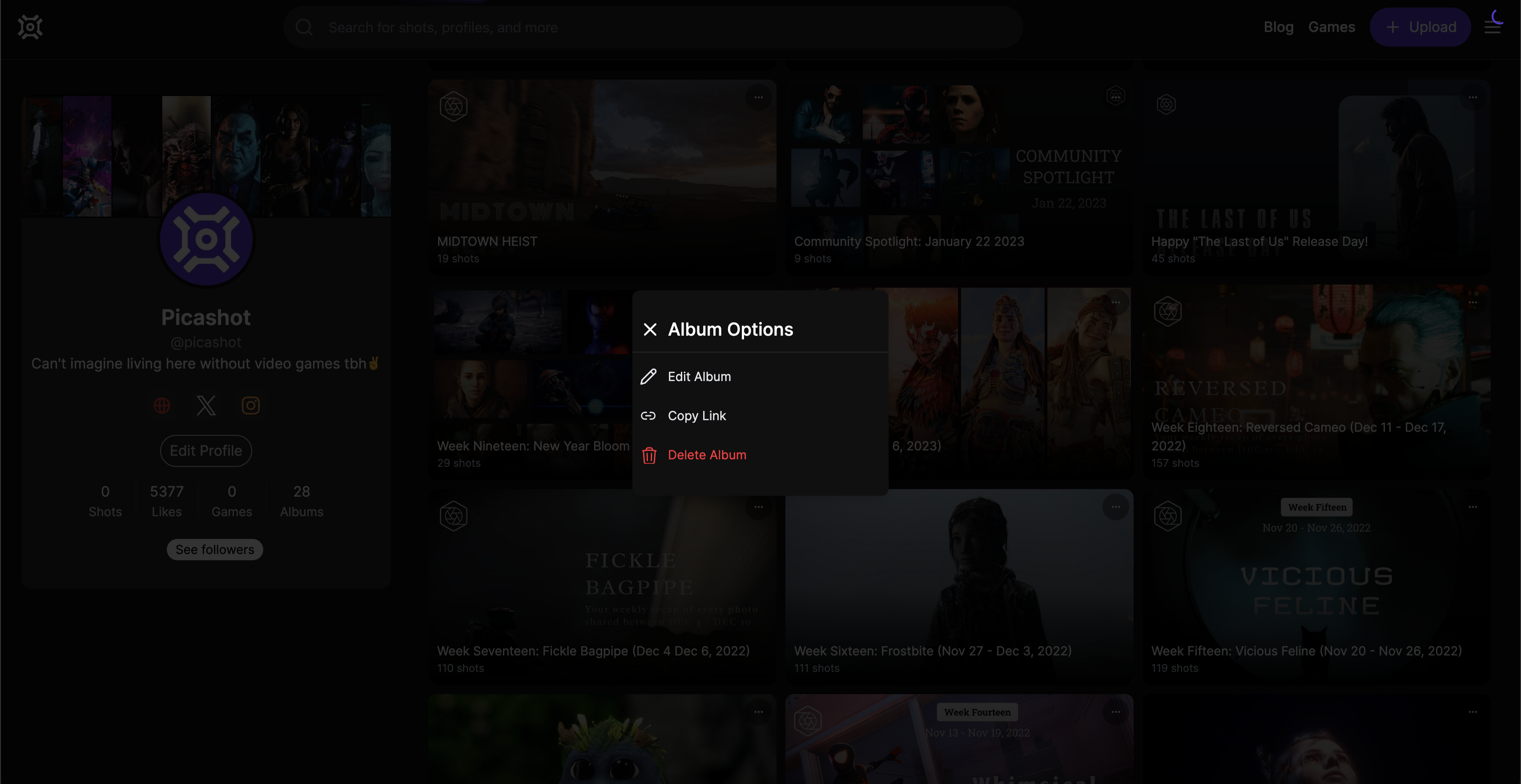
Clicking on the "edit album" option allows you to personalize your album further. You can select your preferred photo to be the cover image and give your album a catchy new name that perfectly captures its essence.
Adding more photos to your album is a breeze too. Whether you're using the mobile or desktop version, simply tap on the desired post and scroll down until you see an arrow icon. Click on this arrow, and a drop-down menu will appear. Within this menu, you'll find the option to "add to album." It's that simple!
How to Use Albums on Picashot App
Using albums on the Picashot app is as effortless as on the web app. Adding your photos to albums can be done seamlessly while posting or at a later time using the convenient "add to album" option on your posts.
To customize your albums on the web app, simply navigate to the albums option on your profile. From there, select the specific album you want to customize. Once you've chosen the album, click on the three dots located on the top-right corner of the screen. This will bring up a drop-down menu with various options, including the ability to edit, share, or delete the album.
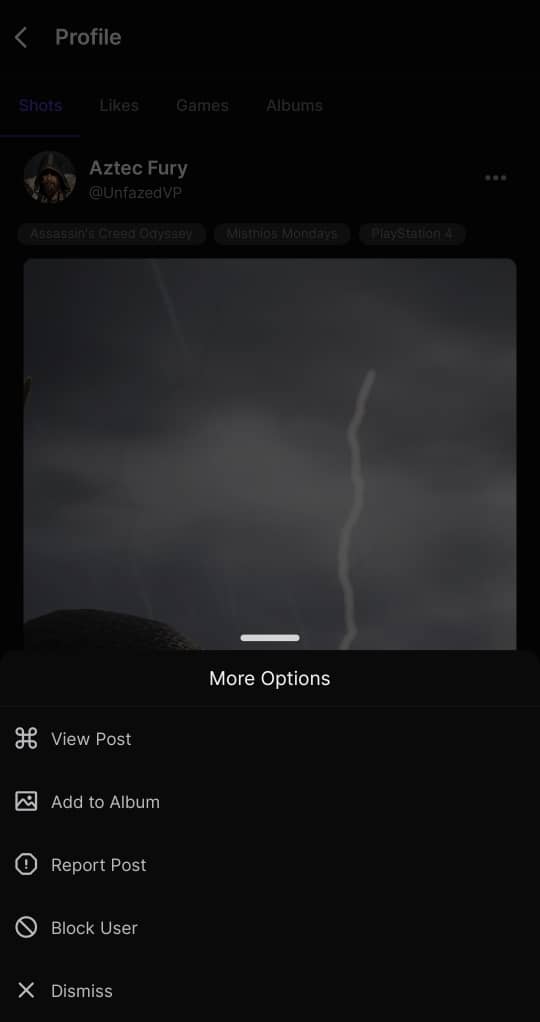
Get started today…
Customizing your albums on Picashot is a breeze, allowing you to personalize your photo collections with ease. So don't hesitate to add that perfect cover photo, rename your album, or share it with friends and loved ones. Let your creativity shine through as you make your albums truly unique and special.
Cover Photo from @Talldrinka